Action Points
Action Points are the nodes in the route graph. You can give a load a destination and based on the route graph the shortest path is calculated.
When a load arrives at an Action Point the load can stop and pass that event onto a controller/script.
To add an Action Point, right click on the component on which you want the Action Point and select Insert Action Point. Then click Action Point. The Action Point is represented by an X, initially in the centre of the track.
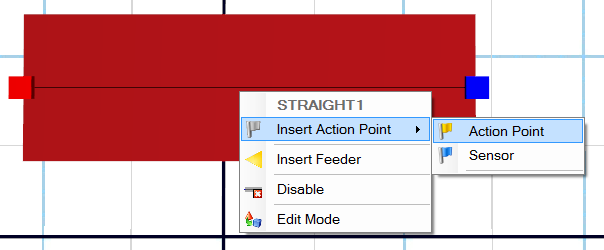
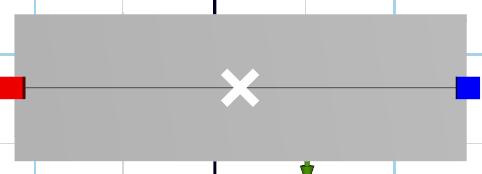
You can move the Action Point along the route (by moving the mouse).
The Action Point can be released from the route by holding down the ESC key (release the ESC key again to drop the Action Point on a different route).
While moving the Action Point along the route, you can hold down the CTRL key to move the action point a step of 100 mm.
The properties for the Action Point are defined as follows.
Identification
- Name – Customizable name
- Type – Catalog reference
Operation
- Enabled – Set to determine whether Action Point is enabled or not
- Collision Mode – Should the load arrive at the leading, center or trailing edge of the Action Point
- Highlight – The load gets the same color as the Action Point (only usable if the Stop Mode is set to anything other than “None”)
- Stop Mode – Defines the behavior when the load arrives. Choose from None, Stop, Capacity, Interval or StopMotor:
- None – The load just passes the by
- Stop – The load stops when it arrives
- Capacity – Defines how many loads that may leave the action point per minute
- Interval – The loads stop for a period of time (can be controlled by a normal distribution)
- StopMotor – The motor that controls the routes is stopped (all loads on the route are stopped)
- Capacity – Loads/Min. Disabled if the value set to zero (only usable if Stop Mode set to “Capacity”)
- Distribution (only usable if Stop Mode set to “Interval”)
- Mean (µ) – Set the mean value
- Std. Deviation (σ) – Set the value for the standard deviation
- Base – Select the base units. Choose from Neutral, Millisecond, Second, Minute or Hour
- Default Destination – If a load without a destination is arriving at the Action Point, its next destination is defined by this property.
Position
- Distance – The distance for the start of the track to the position of the Action Point
Scripts
- Events – The events “Arriving” and “Leaving” can be handled by a script (this is an alternative to the script or controller)
Statistics
- Enabled – If this is enabled every load that arrives is counted and is visible in the report
Visualisation
- Colour – Select the colour of the Action Point
- Visible – Select whether the Action Point is visible or not
